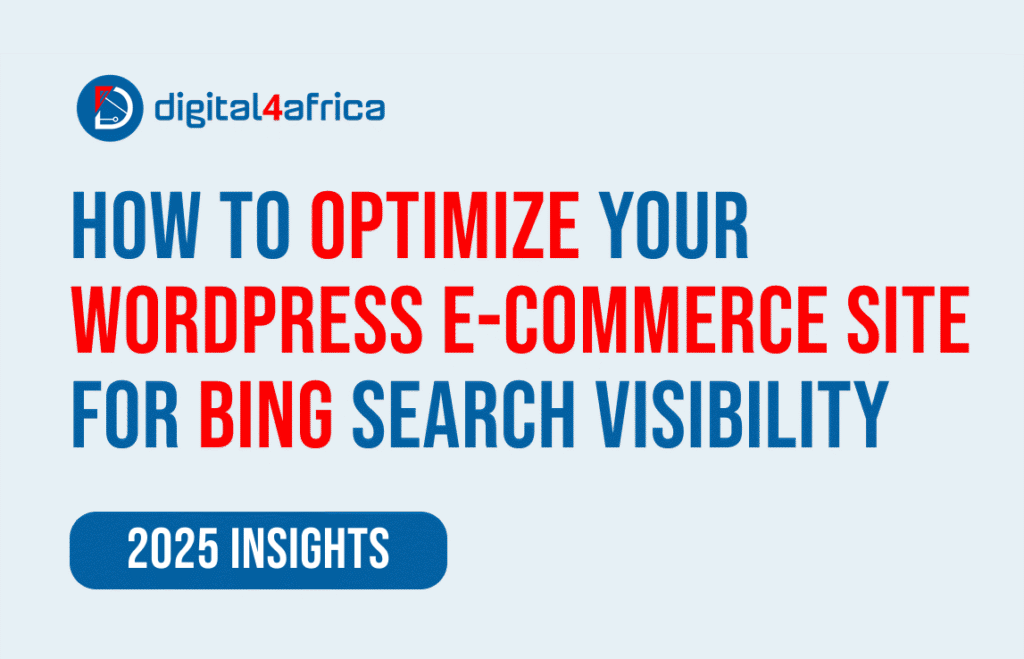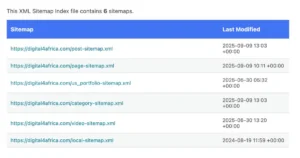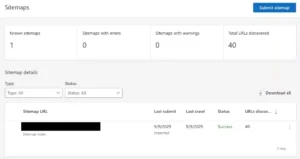How to Optimize Your WordPress E-Commerce Site for Bing Search Visibility
Manasseh Adina | Web Developer at Digital For Africa
When it comes to search engine visibility, many website owners focus almost entirely on Google. However, Bing remains a significant traffic source, especially for local and e-commerce searches. Optimizing your website for Bing can open up new opportunities for traffic, leads, and sales.
In this guide, I’ll walk you through the exact steps I followed to optimize a WordPress e-commerce site for Bing, from setting up sitemaps to leveraging Local SEO and IndexNow.
1. Set Up Bing Webmaster Tools (BWT)
The first step is to claim your website on Bing Webmaster Tools. You can even import your Google Search Console data, which saves time and ensures consistency.
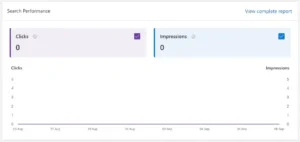
Once verified, Bing provides you with insights about:
-
Crawl errors
-
Indexed pages
-
Keyword performance
This gives you a solid foundation to monitor and improve Bing search visibility.
2. Submit Your Sitemap to Bing
Even if you’ve submitted your sitemap to Google, you should do the same for Bing. Using Rank Math, your sitemap is typically located at:
Steps:
-
Log in to BWT → Sitemaps → Submit sitemap.
-
Paste your sitemap URL and submit.
-
Refresh the page to check status (Pending, Success, Error).
This ensures Bing can crawl and index all pages of your site.
3. Enable IndexNow for Instant Indexing
IndexNow allows search engines to instantly know when you publish or update content, which speeds up indexing.
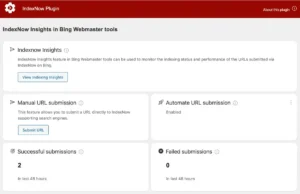
Setup Process:
-
Install the IndexNow plugin in WordPress.
-
Enable automatic URL submissions for new and updated posts, pages, and products.
This guarantees that your e-commerce products are discovered quickly by Bing.
4. Optimize On-Page SEO for Bing
Bing’s ranking signals differ slightly from Google:
-
Keywords: Exact-match keywords in title and H1 are important.
-
Meta Descriptions: Bing often uses them verbatim, so write compelling, concise descriptions.
-
Images & Multimedia: Optimize images with ALT text, descriptive filenames, and include videos where possible.
-
Internal Linking: Bing heavily favors strong internal linking between related products and categories.
Rank Math helps handle much of this automatically, but double-check these elements.
5. Configure Crawl Control (Optional)
Bing’s Crawl Control lets you manage how aggressively Bingbot crawls your site.
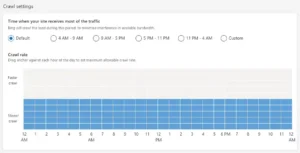
-
Default Settings: Safe for most websites with stable servers.
-
Custom Crawl Rate: Slow down if your server is under heavy load.
-
Time-Based Crawl Control: Schedule crawling during off-peak hours.
For most e-commerce sites, leaving this at default works perfectly.
6. Set Up Bing Places for Business
For local search visibility, Bing Places is crucial.
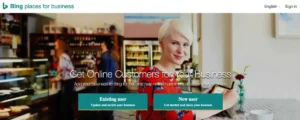
Steps:
-
Visit Bing Places for Business.
-
Sign in with a Microsoft account and import your Google My Business profile.
-
Verify your business (phone, email, or postcard).
-
Review details, add photos, update business hours, and encourage customer reviews.
Once active, your business can appear in Bing Maps and local search results, boosting visibility.
7. Leverage Local SEO Schema
Since your e-commerce site has a physical store, using Rank Math’s Local SEO schema ensures search engines understand your location and business details. Include:
-
Business name
-
Address
-
Phone number
-
Opening hours
-
Social profiles
Consistency across schema, website, and Bing Places improves local search rankings.
Optimizing your WordPress e-commerce site for Bing is easier than it seems if you follow a structured process:
-
Set up Bing Webmaster Tools and import GSC data.
-
Submit your sitemap.
-
Enable IndexNow for instant indexing.
-
Optimize on-page SEO and multimedia.
-
Configure crawl control if needed.
-
Set up and verify Bing Places for local search.
-
Use Local SEO schema for your physical store.
By implementing these steps, your website becomes highly visible on Bing, helping you attract more customers and increase revenue.