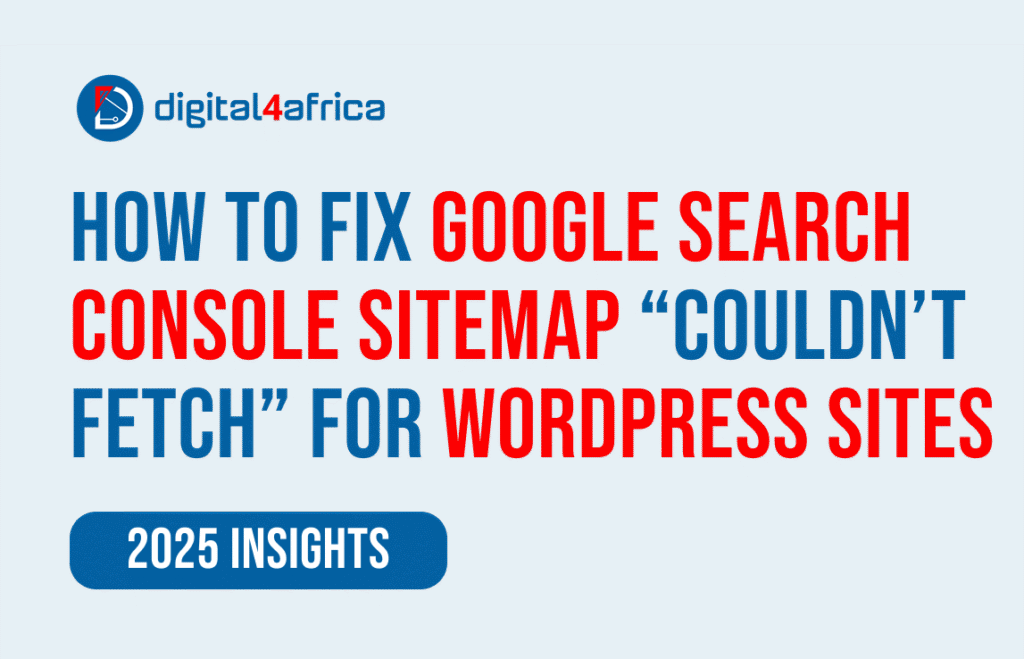How to Fix Google Search Console Sitemap “Couldn’t Fetch” for WordPress Sites
Manasseh Adina | Web Developer at Digital For Africa
If you’re a WordPress user, connecting your site to Google Search Console (GSC) is essential for tracking search performance, indexing, and overall SEO health. But sometimes, you might encounter a frustrating issue: submitting your sitemap results in a “Couldn’t fetch” error or a 404.
This guide will walk you through a step-by-step solution to verify your site, fix the sitemap issue, and ensure Google can crawl your content properly.
Step 1: Verify Your WordPress Site in Google Search Console
Before submitting a sitemap, you need to prove ownership of your site in GSC. The HTML file upload method is straightforward and reliable:
-
Log in to Google Search Console.
-
Click Add Property → URL Prefix and enter your site’s URL (e.g.,
https://www.example.com). -
Select HTML file upload as your verification method.
-
Download the HTML verification file provided by GSC.
-
Upload this file to the root directory of your WordPress site using cPanel, FTP, or a file manager plugin.
-
Open your browser and confirm the file is accessible at:
-
Return to GSC and click Verify.
Tip: Keep the HTML file in your root directory. Deleting it can remove your verification.
Step 2: Generate Your Sitemap with Rank Math
Once verified, the next step is creating a sitemap. If you’re using Rank Math, follow these steps:
-
Go to WordPress Admin → Rank Math → Sitemap Settings.
-
Ensure Enable Sitemap is switched ON.
-
Save changes.
-
Check your sitemap in a browser:
You should see links to individual sitemaps (Posts, Pages, etc.).
Step 3: Fix the “Couldn’t Fetch” Error
Even with a valid sitemap URL, Google may sometimes return a “Couldn’t fetch” error. Here’s how to resolve it:
1. Purge Cache
-
If you use LiteSpeed, WP Rocket, or another caching plugin, purge the cache.
-
Cached rules can block access to your sitemap.
2. Check robots.txt
-
Visit
https://www.example.com/robots.txt. -
Ensure the sitemap is allowed and Googlebot isn’t blocked. Example:
3. Flush Permalinks
-
In WordPress admin: Settings → Permalinks → Save Changes (without modifying anything).
-
This regenerates rewrite rules that might affect the sitemap URL.
4. Test and Resubmit
-
Open your sitemap URL in the browser.
-
If it loads correctly, go back to GSC and resubmit the sitemap.
-
You should now see a “Success” status.
Step 4: Optimize Crawling and Indexing
Now that your sitemap is successfully submitted:
-
Google will start crawling your pages and processing them for indexing.
-
For priority pages (Home, Services, Blog posts), use GSC → URL Inspection → Request Indexing after optimizing SEO.
-
Google will refresh its index over time, reflecting any SEO improvements you make.
Additional Tips
-
Avoid sitemap duplication: deactivate other SEO plugins (Yoast, All in One SEO) if using Rank Math.
-
Monitor the Coverage report in GSC for errors or warnings.
-
Keep Rank Math and WordPress updated to avoid future sitemap or SEO issues.
Conclusion
Connecting your WordPress site to Google Search Console and submitting a sitemap is critical for search visibility. By following this guide:
-
You verify ownership with GSC.
-
Fix the “Couldn’t fetch” error.
-
Ensure Google can crawl and index your content efficiently.
If you follow these steps, your site will be fully prepared for search performance tracking and SEO growth.
Found this guide helpful? Share it with fellow WordPress users experiencing the same issue and help them get their sites indexed quickly!